First, clicked the Load button. Then the track list will be shown.
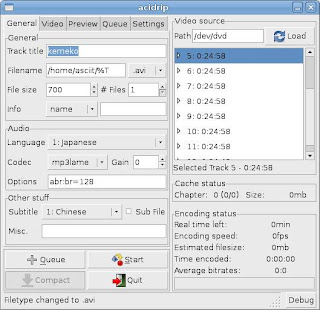
In the general tab, you can set the video(avi/mpg) and sound(copy/pcm/mp3lame/lavc/twolame/faac) format, language and subtitle.
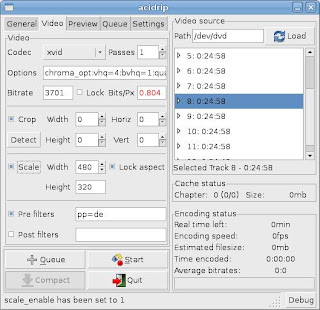
In the Video tab, you can set the video codec (copy/raw/nuv/lavc/libdv/xvid/x264), Crop (Widht/Heigt) and Scale (Widht/Heigt).
For those who not familiar in DVD Ripper, video and audio codec, here is the tips:-
General:
Filename Extension: .avi
Audio:
Audio Codec: mp3lame
Video:
Video Codec: xvid
Crop: no (un-tick)
Scale: no (un-tick)
The rest just use default setting. Select the track and click Start.
Tips #2: If you feel that the Video quality is not good, you can change the bitrate in the video tab. Audio bitrate can be change in the General tab - Audio Option: br=128. To cancel the ripping process, click on the Full view button, and then click the Stop button.
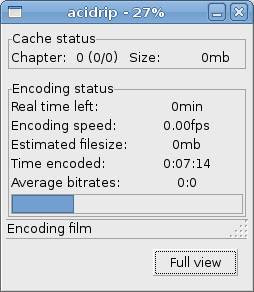
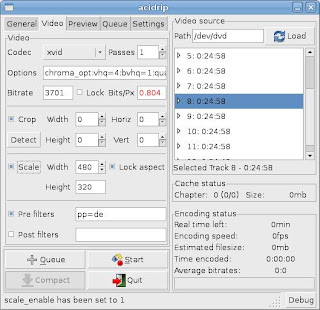
In the Video tab, you can set the video codec (copy/raw/nuv/lavc/libdv/xvid/x264), Crop (Widht/Heigt) and Scale (Widht/Heigt).
For those who not familiar in DVD Ripper, video and audio codec, here is the tips:-
General:
Filename Extension: .avi
Audio:
Audio Codec: mp3lame
Video:
Video Codec: xvid
Crop: no (un-tick)
Scale: no (un-tick)
The rest just use default setting. Select the track and click Start.
Tips #2: If you feel that the Video quality is not good, you can change the bitrate in the video tab. Audio bitrate can be change in the General tab - Audio Option: br=128. To cancel the ripping process, click on the Full view button, and then click the Stop button.
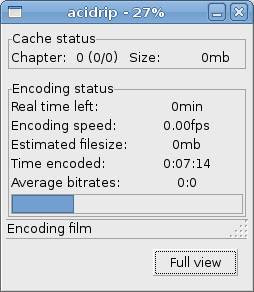




No comments:
Post a Comment