I am using VMWare Workstation 6.5.1 because it has more function and easy to use by its GUI interface. Trial version can be download from here. You have to register an account (or login if you have one) in order to download it. Download the Linux bundle (32but or 64bit depending on your Ubuntu). VMWare Workstation 6.5.1 is quite powerful. If you like it you can buy it.
To install it, you can use this command in the terminal,
sudo sh VMware-Workstation-6.5.1-126130.i386.bundle
or this for 64Bit platform.
sudo sh VMware-Workstation-6.5.1-126130.x86_64.bundle
A GUI installation will appear and just follow the instruction given.
2. Creating Windows XP Pro guest
Launch the VMWare Workstation which located in Applications->System Tools. Then click the "Create a new virtual machine".
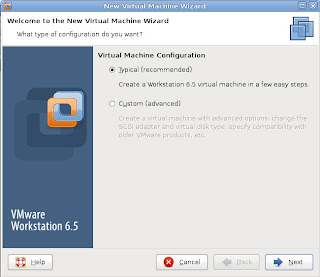 Select "Typical" and next.
Select "Typical" and next.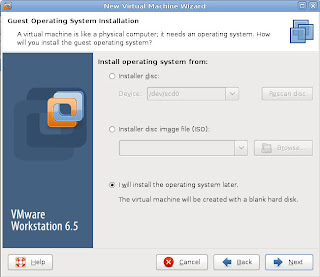 If you want to install your Windows XP from a CD, select "I Will install the operating system later".
If you want to install your Windows XP from a CD, select "I Will install the operating system later".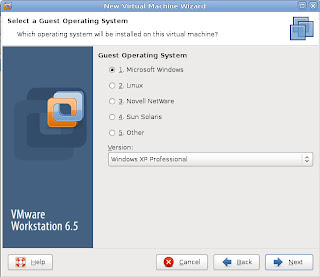 No need to explain for this...
No need to explain for this... 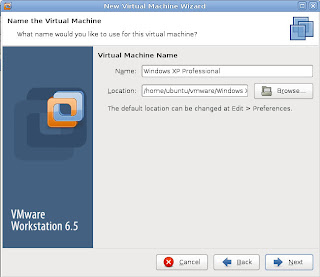 Give a nice name for your virtual machine and set the location of it. Lazy? then just click Next.
Give a nice name for your virtual machine and set the location of it. Lazy? then just click Next.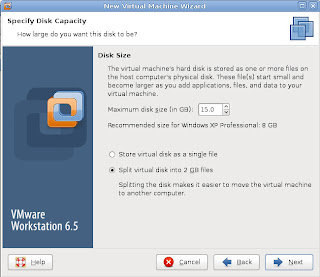 Set the size of your virtual machine's hard disk. Later you can increase your disk size by using the vmware-vdiskmanager command in the terminal, for example:-
Set the size of your virtual machine's hard disk. Later you can increase your disk size by using the vmware-vdiskmanager command in the terminal, for example:-vmware-vdiskmanager -x 20GB "vmware/Windows XP Professional/Windows XP Professional.vmdk"
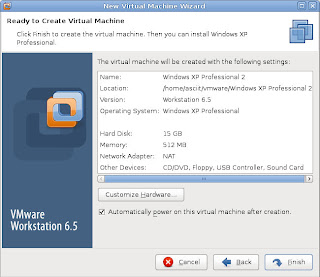 Finally, the summary. If you OK with it, then click Finish. If you want to change some hardware setting, click "Customize Hardware".
Finally, the summary. If you OK with it, then click Finish. If you want to change some hardware setting, click "Customize Hardware".3. Hardware Customization
Normally I only customize the Memory, Processors and the Network adapter. The rest, just use default setting.
By default is 512MB. You can make it higher if you want to. I had tried running two MMORPG games in XP pro using 512MB RAM, no problem at all. Anyway, this can be change in future.
It support 2 processors and the Intel VT-x / AMD-V engine. You can enable if your processor support it. (You can check your processor specification in Intel or AMD website)
The easiest way is set to Bridged. Don't think too much. :P~4. Power On
Finally, insert your Windows' CD and Power On. Then install your Windows... then ... ... ... finish. To install the driver, go to the VMWare's menu VM->Install VMWare Tools. Then focus on your Windows, a program will startup. Just follow the step and everything will be done after the restart. Now you can install the DirectX 9.0c and test it!
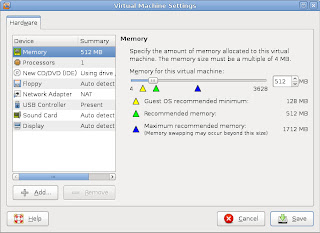





thx found your blog because had probleems yeesterday with installing xp on 80% just staart to freez.Can it be because i jose destination on ntfs drive?
ReplyDelete