>> Ubuntu >> Packages >> feisty >> Index
But when you get use to it, it's quite simple. First, go to the main page: http://packages.ubuntu.com/ it will shows the code name and the version.
Here is list of the version and code name of the newer release (from 2007):
7.04 - Feisty Fawn
7.10 - Gutsy Gibbon
8.04 - Hardy Heron
8.10 - Intrepid Ibex (currently is alpha version, will be release on October 2008)
You can also check the code name from here: https://wiki.ubuntu.com/DevelopmentCodeNames for further updates.
Ubuntu has desktop and server edition. The different is server edition is without GUI (X server)
Well, just download and iso file (x86 or 64bit AMD architecture depending on your hardware)
and make a Ubuntu CD.
Installing Ubuntu Hardy is much more easier than the previous version. First choose the language, and then a menu will appear. You can either select "Try Ubuntu without any change to you computer" or "Install Ubuntu". I prefer the first option because I can test my hardware first before install.
Once inside Ubuntu, launch the Partition Editor located at System->Administrator. After the scanning process it will shows all the harddisk in your system. If nothing appear, meaning your harddisk is not support or maybe spoil. But there is another special case. The SATAII harddisk! SATAII harddisk normally not detect by Ubuntu! My friend first time install the Ubuntu got this problem. The way he solved this is very weird. He formatted the SATAII harddisk with NTFS, then it was detected by Ubuntu. I also got this problem too. I tried his method, not working. Then I search from the website, wow!... So many people facing this problem. Amazing... none of the expert can give a good answer! Finally I found 1... a guy said set the SATA mode to AHCI in CMOS. OMG~ It works!! As I know, not all the BIOS has this setting. I read my motherboard manual, AHCI (Advanced Host Controller Interface) mode is an interface specification that allows the storage driver to enable advanced Serial ATA features such as Native Command Queuing and hot plug. Well, I not really understand what it meant. Whatever, as long as my harddisk can be detected by Ubuntu.
If harddisk done, now try to test your network. This is important! A lot of thing you can't do without the networking. Network settings can be found in System->Administration->Networking. I am using a wired connection with static IP.
Select the Wired connection and click Properties.
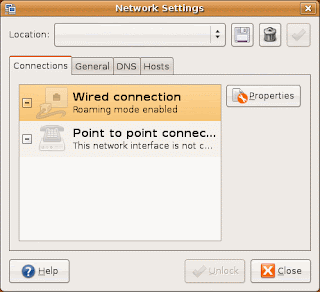
Un-tick the "Enable roaming mode", then select Static IP address.
Fill in the IP address then click OK
After setting all the IPs, just close it. Then launch the Terminal located at Applications->Accessories and try to ping the gateway IP or any valid URL such as google.com. It works, meaning my network card is OK. So simple just like Windows. :D (I believe everyone know how to do a ping, just type ping google.com then press enter)Fill in the IP address then click OK
Now I do the Hardware Test (System->Administration->Hardware Testing).
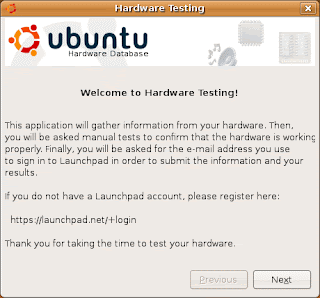
Everything passed, except the video... I see nothing... Never mind, I will try to solve this after the installation as long as my network is working. To install just simply double-click the Install icon on the top-left side.
 The installation is pretty simple, only 6 steps. First select the language.
The installation is pretty simple, only 6 steps. First select the language.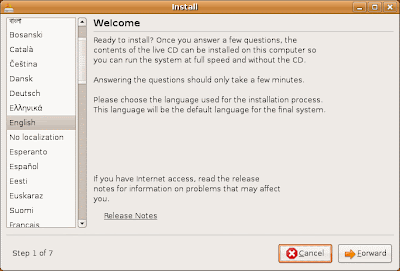
Then select the time zone. You can direct point at map, it can be zone in and out, move left or right.
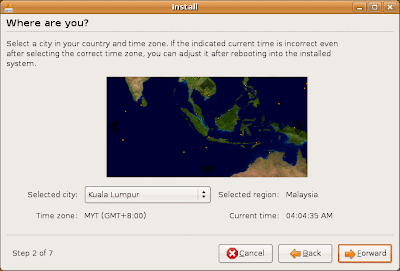
Then the Keyboard layout.
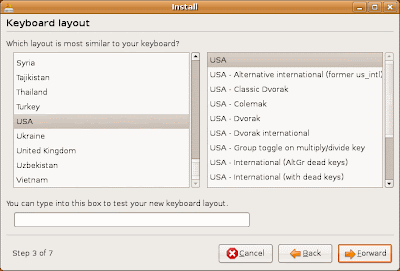
After that is partitioning time. The simplest way is just use the default setting "Guided - use Entire disk". Linux file system unlike NTFS or FAT, you will never see Drive A:\ C:\ D:\ ... and no need to do defragmentation. But if you want to do dual boot with Windows or partitioning the Linux directories, then you must select "Manual". I do it manually but I will write it in another topic called "Partition scheme".
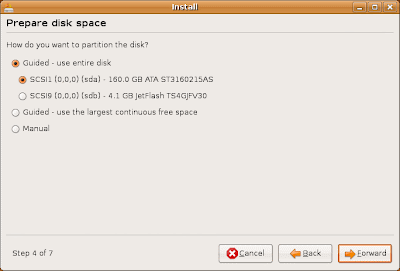
Who are you? Type your name (for display) , the log-in name and password. And the name of your computer.
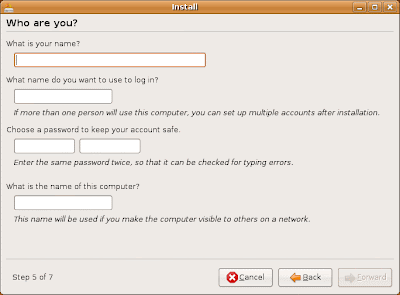
Ready to install. Is everything Ok, then just click Install.
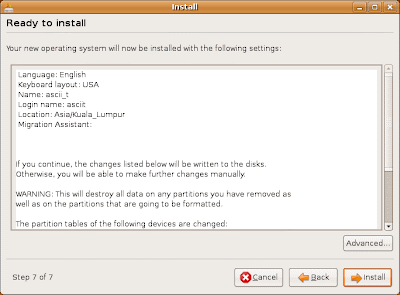 When finishing installed, a pop-up window will appear, saying that the "Installation is complete. You need to restart the computer in order to use the new installation.". Just click Restart now.
When finishing installed, a pop-up window will appear, saying that the "Installation is complete. You need to restart the computer in order to use the new installation.". Just click Restart now.DONE! ~ yea ~ Ubuntu~





No comments:
Post a Comment