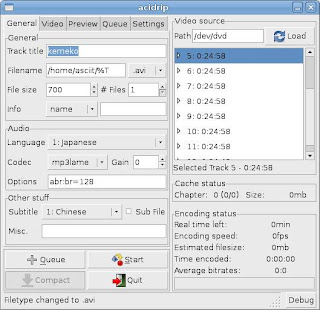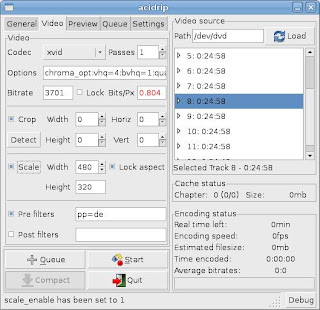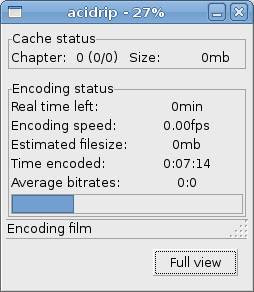There are many programming language can do a GUI application for Linux. I myself is a Web application programming using ASP and PHP. Sometimes I also program application for Windows using Delphi. The reason I use Python is simply because it is pre-installed. :P~ And lot of people saying that program Python using Glade is very simple and fast especially the graphical interface.
Lets try a simply one first. Open the terminal, and type gedit helloworld.py. Copy and paste the codes below:-
#!/usr/bin/python
import pygtk
pygtk.require('2.0')
import gtk
class Whc:
def __init__(self):
self.window = gtk.Window(gtk.WINDOW_TOPLEVEL)
self.window.connect("destroy", self.destroy)
self.window.set_title("Hello World!")
self.window.set_default_size(200,100);
self.label = gtk.Label("Hello World!")
self.window.add(self.label)
self.label.show()
self.window.show()
def destroy(self, widget, data=None):
gtk.main_quit()
def main(self):
gtk.main()
if __name__ == "__main__":
base = Whc()
base.main()
Save and close it. Then type python helloworld.py and a window with the word "Hello World!" will appear on the top left side of your desktop.
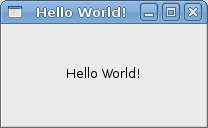
You can also make it become self executable. Just change its mode using chmod command: sudo chmod +x helloworld.py
Then you can type ./helloworld.py to run it.
Python also allows you to compile it into Bytecode (.pyc). Just type python in the terminal and press enter. At the >>> prompt, type the codes below line by line:-
import compiler
compiler.compileFile("helloworld.py")
exit()
Then a file called helloworld.pyc will be generated. Change its mode to executable:
sudo chmod +x helloworld.pyc
and you can run it directly now:
./helloworld.pyc.
You can also create a simple compiler yourself that can save a lot of time typing the codes in Python everytime. Create a file called pycompiler.py and paste the codes below:-
#!/usr/bin/python
import sys
import compiler
compiler.compileFile(sys.argv[1])
Immediately use it to compile itself:-
python pycompiler.py pycompiler.py
And change it to executable mode.
sudo chmod +x pycompiler.pyc
Next time you can use it to compile the .py file, the usage is:
./pycompiler.pyc FILE...
:)~
Additional links:
GNOME information @ wikipedia
GTK information @ wikipedia
PHP-GTK information @ wikipedia
Tutorial video of Building a GUI applications with Python, GTK and Glade